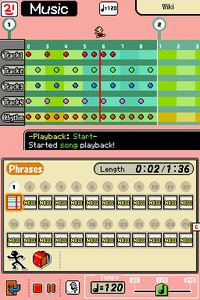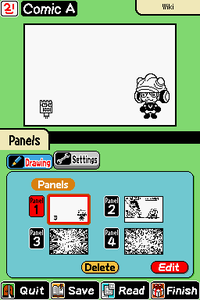Super MakerMatic 21
The Super MakerMatic 21 is a machine that can create games, as well as records and comics. It appears in WarioWare: D.I.Y.
After having a nightmare where creatures emerge from his TV, Dr. Crygor gets the idea to create the MakerMatic. Wario asks him to fix his TV, but upon seeing the machines, he asks to trade. Dr. Crygor explains that they are not TVs and tells him how they work. Wario then decides that money can be made out of them by making games. Afterwards, Wario hires the player to make and sell games to make him money.
The machine contains tools that can be used to draw graphics, make music and assign AI (Action Instructions) with ease. Penny hosts the tutorial for using the Super MakerMatic. It has three different options: Game MakerMatic, Record MakerMatic and Comic MakerMatic.
Modes
Game MakerMatic
This article is under construction. Therefore, please excuse its informal appearance while it is being worked on. We hope to have it completed as soon as possible.
The majority of the game is spent in this option, as it is used to create microgames that the player may sell and play with. Games are made by creating objects, such as characters, enemies, background objects and even objects that simply allow more AI to be used. The background must also be created, using the same structure as the objects in order to create it. The music must also be created, with various instruments and notes that may be used. The AI must then be created, which makes the objects move and react to certain circumstances. After this is completed, the game may be shipped off to sell. The player may play any of their microgames in the D.I.Y. Shop.
Graphics
The player creates the background, using various options with some returning from Mario Paint. The tools available are the pens, spray, paintbrush, shapes, picture stamp, letter stamp, eraser, and frame tool (which can be used to copy or move a part from the image). The player can zoom in and out, the maximum is x16. During drawing, the player may choose from 70 set palettes, or create up to 28 custom palettes. If the player desires, they can import the background from another existing microgame found in the D.I.Y Shop. Imported content can be customized. There is a button known as the time-traveler which acts like the undo and redo button.
To create an object, the player needs to first choose a name for the object, if not inserted, the MakerMatic inserts a generic name such as "Object 1", the player can then choose the size of the object from 16x16, 32x32, 48x48, or 64x64 costing 1pt, 4pt, 9pt, or 16pt respectively out of 256. Once the size is set, it cannot be changed without deleting the object. Next, the player creates a new animation (known as art, up to four), after naming it (or using MakerMatic's automatic names). The player actually starts drawing the first frame (known as cel, up to four). The player can create a new cel for the same amount of points as the object. Using this method, the player can create from a stationary sprite, to up-to four frames animated art. Instead of creating a new cel from scratch, the player can actually import the cel from either the art they are working on, or a completely different art. The player can also turn trace display on which shows a slightly transparent version of the previous cel in the art the player is working on. Creating a new art costs the same amount of points as creating the object.
Music
The player creates the music for the microgame, which is 32-notes long. There are four tracks along with an additional Rhythm one created using sound effects that runs parallel. The player can choose the instrument, volume, and balance. Each track can be assigned one instrument, and the available instruments are:
|
|
The available instrument classes for the Rhythm track are:
- Normal Drums: "Common-use percussion instruments."
- Electric Drums: "Powered drums for extended rocking."
- Samba Drums: "Drums that will make you want to dance."
- Asian Drums: "Drums that offer wild, exotic sounds."
- Kitchen Drums: "A set of drums made up of pots and stuff."
- Toy Drums: "Drums? No, toys played as drums."
- Beat-Box Drums: "Percussive sounds made by people."
- 8-Bit Drums: "Drum sounds from 8-bit games."
There is a Hum mode that makes use of the microphone where the game tries to convert the sounds into notes. If the player desires, they can import the music completely from another microgame, or press the Maestro button to create a random song.
Assembly
The player must create the Action Instructions, or the scripting of the game. Each of the objects created in the Graphics section may be assigned a Start AI, which initialises the object in the game, as well as up to five regular AI.
The Start AI requires the player to set the initial state of the object and follows the following setup flow:
| Step | Description |
|---|---|
| Set to which art? | The player must pick one of the arts created in the Graphics section. |
| Animation style and speed? | Animation Style:
|
Animation Speed:
| |
| At a location or attach to object? |
|
Switches
A switch is a boolean variable existing for each object the player creates. It can be turned on or off by an action defined in the object itself, and its state can be used as a trigger by any other object, making it one of the most useful components of the game's scripting system.
Triggers and Actions
The regular AI (numbered from 1 to 5) are comprised of Triggers and Actions, that is, the events checked for actions to occur, and the resulting actions themselves, respectively.
Up to six Triggers can be added to an AI, and the members of a set of Triggers of a single AI must all be activated for the trigger to occur. If instead the player wishes to have different actions trigger the same action or actions, separate AI must be used instead.
The available Trigger options are:
- Tap: "Triggered when this object is tapped or the stage is tapped."
- This object: "Triggered by this object being tapped."
- Anywhere on stage: "Triggered when any part of the stage is tapped."
- Contact: "Triggered when this object touches or overlaps another object or area."
- Touch: "Triggered when this object touches a selected object or area."
- Another object: "Triggered when this object touches a specific other object."
- Location: "Triggered when this object touches a selected other object."
- Overlap: "Triggered when this object overlaps a selected object or area."
- Another object: "Triggered when this object overlaps a specific other object."
- Location: "Triggered when this object overlaps a selected other object."
- Touch: "Triggered when this object touches a selected object or area."
- Art: "Triggered by the state or type of art for this object."
- Specific art: "Triggered when the specified art is being displayed."
- When art finishes playing: "Triggered when the current art finishes playing."
- Time: "Triggered when a certain time is reached."
- Exactly: "Triggered when a particular time is reached."
- Randomly: "Triggered when a random time within a selected range is reached."
- Switch: "Triggered by the switch of this object or another object."
- "Trigger on which switch?" (pick object for switch listening)
- Switch turns ON: "Triggered when the switch changes from OFF to ON."
- Switch is ON: "Triggered while the switch is ON."
- Switch turns OFF: "Triggered when the switch changes from ON to OFF."
- Switch is OFF: "Triggered while the switch is OFF."
- "Trigger on which switch?" (pick object for switch listening)
- Win/Loss: "Triggered by the game being won or lost."
- Win: "Triggered when the game is won."
- Has been won: "Triggered when the game has been won."
- Not yet won: "Triggered when the game has not yet been won."
- Loss: "Triggered when the game is lost."
- Has been lost: "Triggered when the game has been lost."
- Not yet lost: "Triggered when the game has not yet been lost."
Outside the AI Assembly section, the player can set the command that appears when first starting the microgame using a maximum of 12 characters.
Settings
The player must title the microgame. The name can be changed later anytime, and can reach a maximum of 12 characters. Pressing the Auto button generates a random name. There are 100 random names total:[1]
- Lost Child
- Ghost Hunter
- Tofu Tonight
- Wake-n-Quake
- Free Time
- Stair Bear
- Fright Fest
- Easy Life
- Buy! Sell!
- Cliff Drop
- Outta Cash
- That One Day
- Money Love
- Jelly Fishes
- Oh, Samurai!
- Hole Stretch
- Swift Thumbs
- Net Surfer
- Blogger Boy
- Noodle War
- Million Sold
- Mr. Super
- Fruit King
- Uh, OK, Dude
- Pocket Spy
- Eat ANYTHING
- Teh Internet
- Multimedia
- Magic Carpet
- Turning 30
- Silver Medal
- Hedge Trim
- Entry Denied
- Meat Country
- Air Command
- Comeback Win
- Bike Race
- Chiropractor
- Pet Bottler
- One-Trick Ed
- Chemical Vat
- Swirly Pool
- Corn Smash
- The Charmer
- Glasses Guy
- Out of Shape
- No, yes, NO!
- Want Candy?
- Soap&Salmon
- Loan Shark
- Garbage Man
- Bucket Relay
- I'm...Sad?
- Back Breaker
- Monster Math
- Cops & Candy
- Cow-lesterol
- Mario Rugby
- Pancake Lake
- Dice Lady
- Magic Couch
- It's ART!
- Cow's Eye
- Bullet Buggy
- Dream Chair
- Chomp Fest
- Third Act!
- Mystery Tomb
- Summer's End
- Signed Ball
- Seconds
- Top Toilet
- Duck Strike
- My Pen
- Type of Love
- Make it Big
- To the Rim
- Fortune
- Congrats!
- Confession
- Autumn Wind
- 3-Step Quiz
- Snow Sports
- Springdom
- Sweet Game
- One Off
- Flying Can
- Memory Check
- Puzzle Nuts
- Doodle Pad
- Best RPG
- Aaand...NOW!
- Dull Gum
- Two Red Ants
- Seat Swap
- Papa's Tales
- Family Van
- Jumbo Combo
- Sleepless
- Marathon Day
The player can also adjust the microgame time-limit from two options: Normal, the default length, or Long, which is double the length of Normal.
Finish
Lastly, and after testing the microgame, the player is ready to ship the game. The player can choose the cartridge shape and color and also select the color and style of the logo on it. The microgame is now ready for shipment to the D.I.Y. Store.
Record MakerMatic
In this mode, the player can create a piece of music, similar to that in Game MakerMatic, only that instead of a single section the player can make 24 sections with a maximum of 768 notes per section. For the rest, it is equivalent to making music in the Game mode: there are 5 tracks where the player can create notes (making a total of 3840 notes if all the spaces are filled), the same repertory of instruments, and the balance and volume options. As an exception, the Maestro button doesn't return, not even for single sections. The player can also choose to modify the speed of the music up to double or half of the original and to set the length of the music from the standard 24 to a single section like in the Game MakerMatic. The last setting is whether or not to make the song "swinging" in order to make the rhythm a bit different. Once the player is done, they can send the music to the shop under the Record section.
Comic MakerMatic
The Comic MakerMatic allows the player to make comics, but only black and white are usable, and the player can only use four panels. Still, the player has a multitude of tools, such as the same tools of the Game MakerMatic, and five sets of stamps:
- Word balloons (various shapes and sizes)
- Special effects
- Landscaping/household/city
- Wario's friends
- Custom
There are also graphical effects that can be used to erase/delete a page. When the player is done, they can ship it to the D.I.Y. Shop.
Names in other languages
| Language | Name | Meaning |
|---|---|---|
| Japanese | スーパーツクリエイター 21 Sūpā Tsukurieitā 21 |
Super Tsukreator 21 (pun on the Japanese verb tsukuru (作る, "to make") and the English word "creator") |
| Spanish (NOE) | Súper Inventamatic 21 |
"Inventa" comes from "Inventar" (to invent) |
Trivia
- On the startup screen of the MakerMatic, the 1 of the 21 "blinks".
- The background of the startup screen is the same as the background of the DS. Also, the buttons are styled like the buttons on the DS startup screen. This makes sense, considering that the MakerMatic is made to resemble a DS.
- If the microgame's name is "Mario Paint", the design creation music will be changed to the Mario Paint default background music.
References
| WarioWare: D.I.Y. | |
|---|---|
| Main characters | Wario • Dr. Crygor • Penny • Mona • Jimmy T. • Ashley • Red • Orbulon • 9-Volt |
| Minor characters | Abby • Young Cricket • Master Mantis |
| Microgames | Mona • Jimmy T. • Ashley • Orbulon • 9-Volt • Job Center • D.I.Y. 101 |
| Locations | D.I.Y. Shop • D.I.Y. Studio • WarioWare, Inc. • Assembly Dojo • Distribution Center • Options Garage |
| Other | Super MakerMatic 21 • D.I.Y. Forum • Record (list) • Comics • Medals • Bomb |
| Further information | Gallery • Staff • Contests |